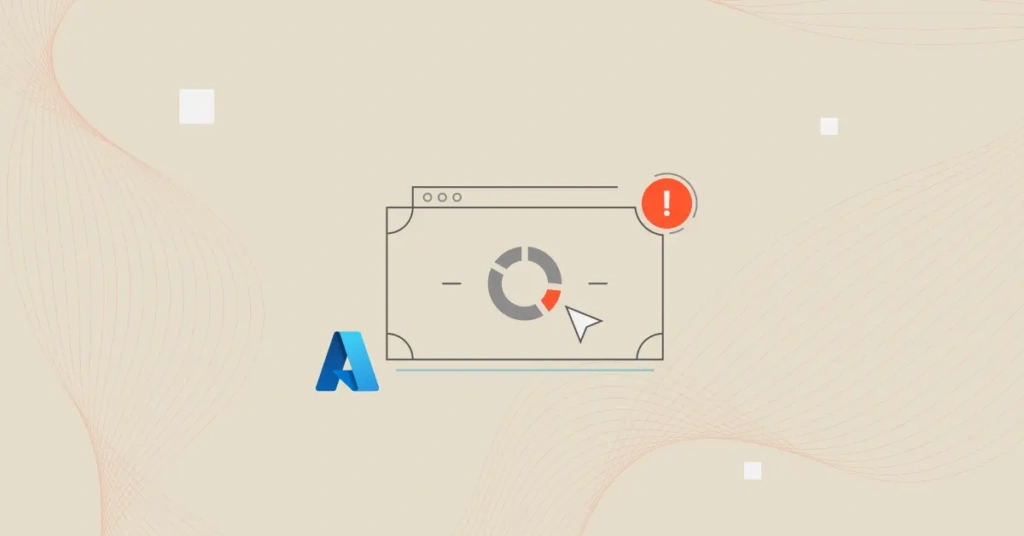You spin up a few test environments. Someone forgets to shut one down. A cost spike hits your Azure bill. And no one saw it coming. Does this sound familiar?
Surprise cloud bills are still a thing today. For teams trying to balance innovation with financial discipline, the Azure Budget feature offers a first line of defence against surprise cloud costs.
In this guide, we’ll break down how Azure budget alerts work, why they’re essential for both engineering and finance teams, and how to set them up right for the job.
How Does The Azure Budget Feature Work?
Azure budget alerts are automated notifications that trigger when your cloud spending reaches a predefined threshold. They are part of the Azure Cost Management suite and act as a financial smoke alarm for your Azure environment. They let you know when costs are creeping up so you can act before they become a full-blown fire.
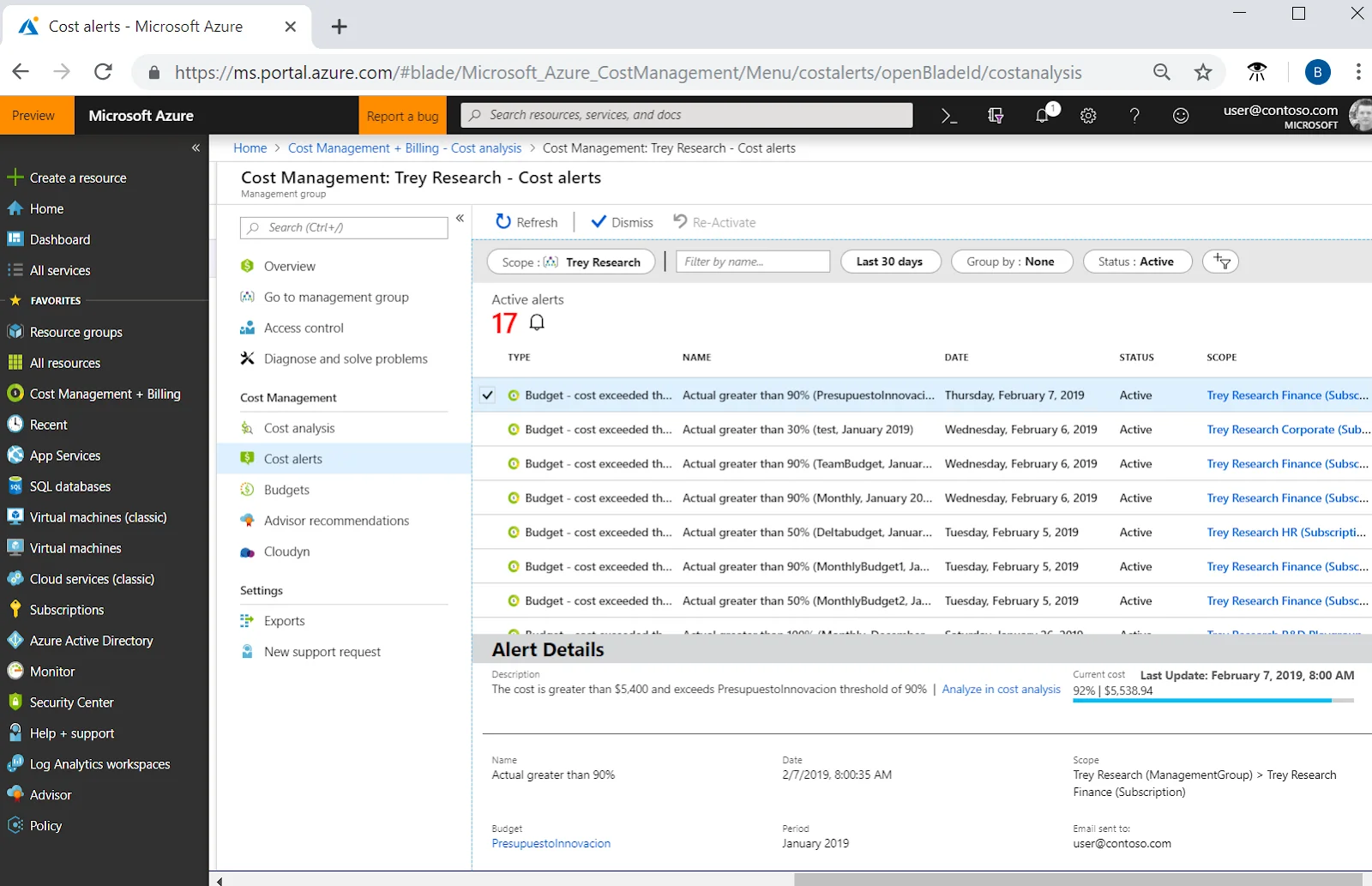
Credit: Microsoft Azure
At its core, the Azure Budget feature lets you define a spending cap and track your progress toward it, whether for a single service, a resource group, a subscription, or even an entire management group.
Here’s how it works in a nutshell:
- Define a budget: Start by specifying a time range (monthly, quarterly, or annually), a cost limit (such as $10,000 per month), and the scope (e.g., a specific resource group).
- Track actual vs. forecasted spend: Azure monitors both your actual usage and forecasted usage (based on historical trends). You can choose to trigger alerts on either.
- Set threshold percentages: You can configure alerts to trigger at multiple thresholds, like 50%, 75%, 90%, and 100%.
- Configure action groups: When a threshold is hit, Azure uses an action group to send a notification. Action groups support emails, SMS, push notifications, ITSM tickets, webhooks, and even triggering automated workflows.
Azure budget alerts are proactive. They don’t just warn you at the end of the month. They give you time to act in the middle of the billing cycle.
Keep in mind that Azure budget alerts won’t stop your resources from running. They’re purely notifications. To take action, such as shutting down VMs, you’ll need to integrate alerts with automation like Azure Logic Apps.
Here’s a quick example.
Say you’ve set a monthly budget of $5,000 for a production environment. You receive an alert when you hit 80% ($4,000). This gives you time to assess what’s driving the cost and decide whether to pause workloads, allocate more budget, or stay the course.
It’s a simple but powerful tool. It can help engineering teams stay accountable and finance teams stay in control.
Why Budgets Are Key To Cloud Compute Cost Management
Azure budgets create a shared understanding across teams. That is, engineers know how much runway they have. And finance has visibility into upcoming liabilities. Rather than scrambling to investigate overages at the end of the month, budgets let you spot issues early so you can course-correct in real time.
Here’s why they matter so much:
- Cloud spend is variable by nature: Auto-scaling, serverless functions, and pay-per-use pricing models are great for performance. But they also make costs unpredictable. Cloud budgets provide a framework to work within.
- CFOs need predictability: Budgets allow for monthly, quarterly, or annual spend planning with alerts that reduce financial surprises.
- CTOs need control without slowing innovation: With budget alerts in place, your engineering team can move fast while still staying aligned with business targets.
- Budgets support FinOps maturity: They’re a stepping stone toward a true FinOps culture, where cost accountability is shared between engineering, finance, and operations.
Budgets don’t just help you reduce waste. They also help bridge the gap between innovation and cost control.
How To Set Up Azure Budget Alerts
Setting up Azure budget alerts takes just a few minutes. But it can save you thousands monthly. Whether you want to track spend on a single service or monitor usage across an entire organization, here’s how to get started.
Step 1: Go to Cost Management + Billing
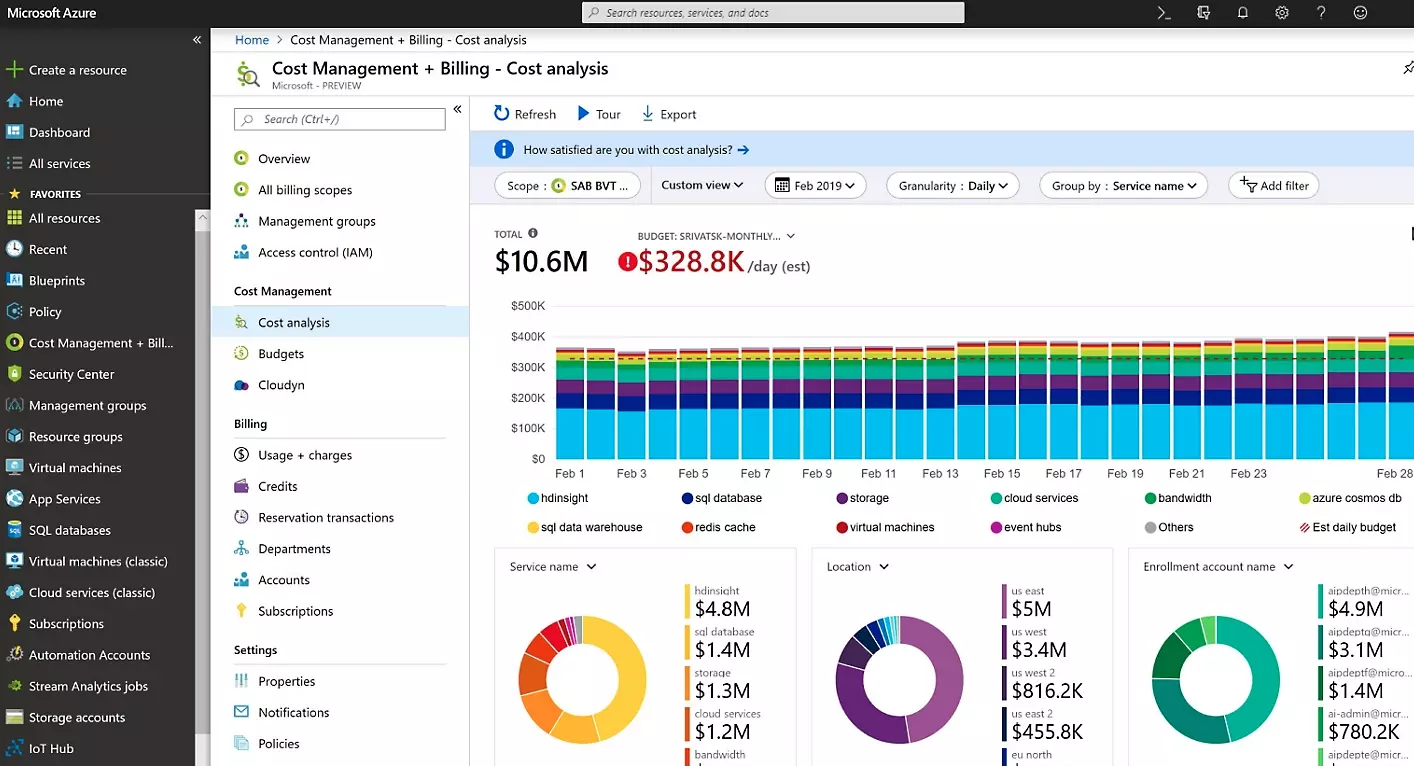
- In the Azure Portal, search for and open Cost Management + Billing.
- From the left-hand menu, choose Budgets.
Step 2: Select the Right Scope
You need to choose the level at which your budget applies. Azure lets you define budgets across different scopes:
- Management group: This is a top-level container used to organize multiple Azure subscriptions. It is ideal for enterprise-wide budget tracking across business units or regions.
- Subscription: This represents a billing boundary. It is useful for teams managing specific projects or departments with their own Azure resources.
- Resource group: This is a logical container for related Azure resources, perfect for budgeting by application or environment (such as dev, staging, or prod).
Budgets apply only to the selected scope and everything underneath it, so pick the level that gives you the visibility and control you need.
Step 3: Create a New Budget
- Click Add and fill in:
- Budget name
- Time period (monthly, quarterly, yearly)
- Start/end date
- Budget amount (e.g., $10,000/month)
Step 4: Set Alert Thresholds
- Define one or more thresholds (e.g., 50%, 80%, 100%) based on:
- Actual cost (real-time usage that’s already incurred)
- Forecasted cost (predictive spend based on historical trends)
These thresholds trigger alerts before it’s too late.
Step 5: Add Action Groups for Notifications
- Assign an action group to receive alerts when thresholds are crossed:
- Send emails or SMS to stakeholders
- Post alerts to Slack or Teams via webhook
- Trigger automated workflows with Logic Apps or Functions (e.g., pause VMs or scale down services)
Note that if you don’t configure an action group, your alert won’t actually notify anyone — it’ll just silently track the breach.
Step 6: Review and Create
Confirm all settings and hit Create. Azure will now monitor spend against the budget and alert the assigned recipients when thresholds are met.
With that in mind, here are some Azure budget alert best practices to help you get the most out of the feature. We’ll start with key mistakes to avoid.
Common Mistakes With Azure Budget Alerts
Azure budget alerts are easy to set up but also easy to misconfigure or forget about. And that can make the difference between catching a cost spike early or getting blindsided at month’s end. That’s not all.
Here are the most common pitfalls to watch out for:
- Not assigning action groups
You might have configured your thresholds perfectly, but if there’s no action group tied to the alert, no one will be notified. Always double-check that alerts go to the right people or systems.
- Using only 100% thresholds
If you wait to be alerted only when you’ve hit 100% of your budget, overages are either inevitable or already happening. Instead, consider setting thresholds at 50%, 75%, and so on to give yourself time.
- Setting budgets too broadly
Creating one giant budget for an entire subscription might be easy, but it gives you very little insight. Break budgets down by team, app, or environment to better isolate cost drivers and encourage ownership.
- Forgetting shared services
Shared resources, like storage accounts or virtual networks, often don’t fit neatly into a single project or team. If they’re excluded from budgets, they can quietly drive costs without accountability. Be sure to include them in a separate, clearly visible budget.
- Not reviewing or adjusting your Azure budgets
Budgets aren’t a set-it-and-forget-it thing. Usage trends shift, new projects start, and priorities change. So you’ll want to review your budget alerts regularly to keep them aligned with reality.
- Not communicating alert responsibility
Countercheck who takes action when an alert is triggered. Without clear ownership, alerts may be acknowledged but not acted on. Make sure everyone knows their role when the budget threshold is reached.
Azure Budget Best Practices To Apply Right Away
Setting a budget is a great first step. But if you want Azure budget alerts to truly protect your cloud spend, it’s all about how you configure and manage them over time.
Here are some best practices to get the most out of this feature:
Set realistic budgets based on historical usage
Look at the past 3 to 6 months of Azure spend for each scope (resource group, subscription, etc.) to set meaningful budget targets. If you’re setting arbitrary numbers, you’re likely to either trigger false alarms or miss real overages.
Use both actual and forecasted alerts
Don’t rely solely on actual cost alerts. Forecasted alerts give you an early warning if you’re on track to blow your budget — even if you haven’t hit the number yet.
Create layered alerts
Avoid waiting until you’re at 100% of your budget to act. Set multiple thresholds, like 50%, 75%, and 90%, so you can progressively monitor and respond.
Break down budgets by environment or team
Set separate budgets for dev, staging, and production environments — or even per team or application. This helps pinpoint where costs are coming from and drives accountability.
Involve both engineers and finance
Budget alerts should go to stakeholders who can take action. That might mean sending alerts to both engineers and finance leaders so the right conversations happen early.
Related reads:
How To Reduce Strife Between Engineers And Finance
9 Powerful Ways To Align Engineering And Product Teams
5 Tactical Ways To Align Engineering And Finance On Cloud Spend
How FinOps Can Work With Engineering To Achieve Cost Intelligence Maturity
Review budgets regularly
Business priorities change — and so do workloads. Make it a habit to review budgets monthly or quarterly to ensure they still reflect your current usage patterns and business goals.
Name Budgets Clearly
Use consistent, descriptive naming conventions (like Prod-App1-Monthly-Budget) so it’s easy to identify and manage alerts as your Azure footprint grows.
How To Understand, Control, And Optimize Your Azure Cloud Costs With Confidence
Azure budget alerts are a great starting point for managing your cloud spend. But they’re just that: a starting point.
If you want to go beyond simple thresholds and gain real-time, actionable visibility into your Azure costs, that’s where CloudZero comes in.
With CloudZero, you can:
- Integrate Azure budget alerts into a broader cost management strategy
- Detect Azure cost anomalies in real time — no waiting for thresholds to be crossed.
- Create and monitor custom budgets across teams, features, environments, or business units. You get the precision to tell where to optimize spend without sacrificing engineering velocity, system performance, or user experience.
- See who and what impacts your costs and why — even if you have messy cost allocation tags.
- Empower both engineering and finance to take fast, data-driven action with timely, context-rich, and noise-free alerts.
Whether you’re a startup scaling quickly or an enterprise juggling multiple Azure environments, CloudZero gives you the financial clarity and engineering autonomy you need to stay efficient and predictable. It’s why innovative teams at Upstart, Drift, and Coinbase trust CloudZero.
Ready to stop guessing and start optimizing with confidence?  and see how smarter budget monitoring can save your team time, money, and cloud headaches.
and see how smarter budget monitoring can save your team time, money, and cloud headaches.